Update 5the April
Remote assistance is General Available and released today the 5th of April and will be a addon to M365 E3 and E5. a nice look to the help is Get Started with Remote Help (regale.cloud)
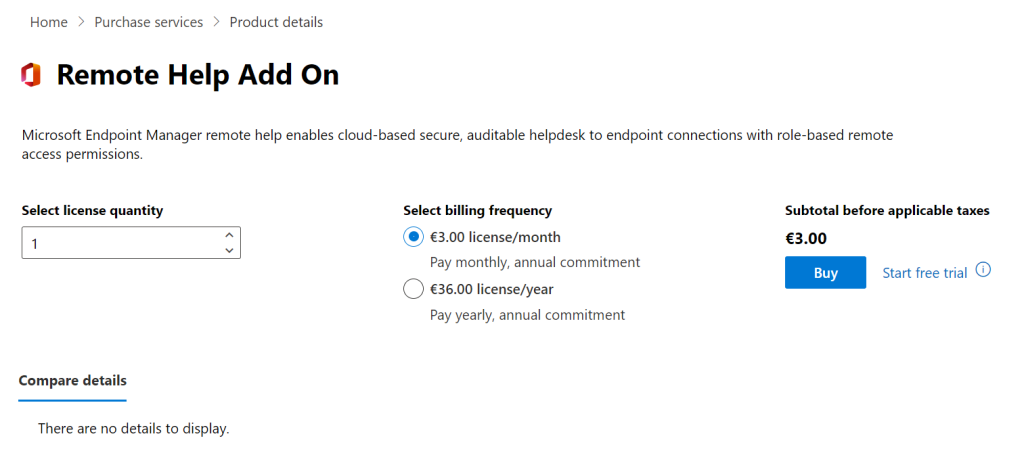
It can be bought through tenant administration, Premium Add-ons
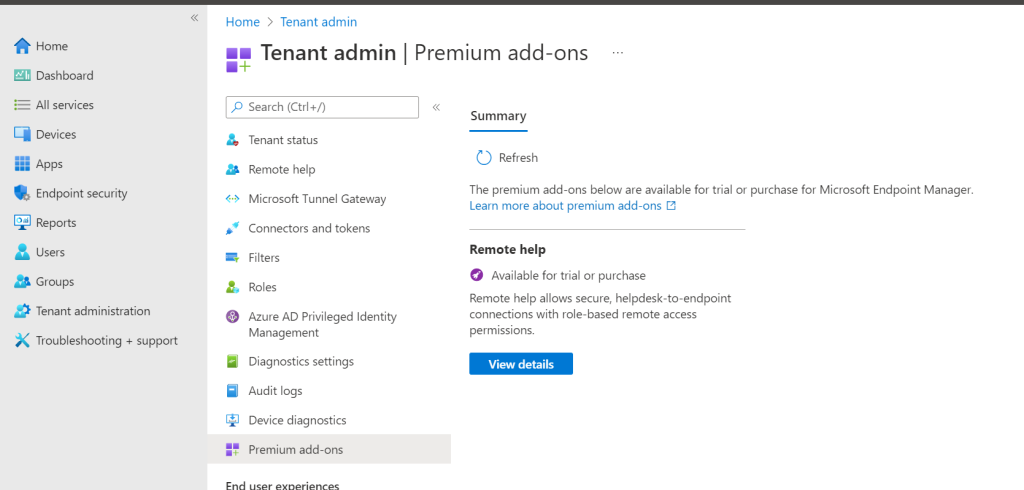
With remote assist it is made possible to give assistance to you’re front line workers, support is able to view or take full control of the frontline workers device to give them a full support experience. Pay attention to the line below when it’s coming general available
Microsoft made remote assist available with the release of 2111, and in 2112 we can also launch it from the Endpoint Manager admin center. Before 2112 we could only create the connector and role to manually remote assist an user.

Enable remote Assist
We have to enable Remote Assist in the endpoint manager, so first we have to logon to the url
and go to Tenant Administration and click on Connectors and tokens (check if the tenant has minimal service release 2111, in 2212 it is made available to start remote assist from admin center in Intune)
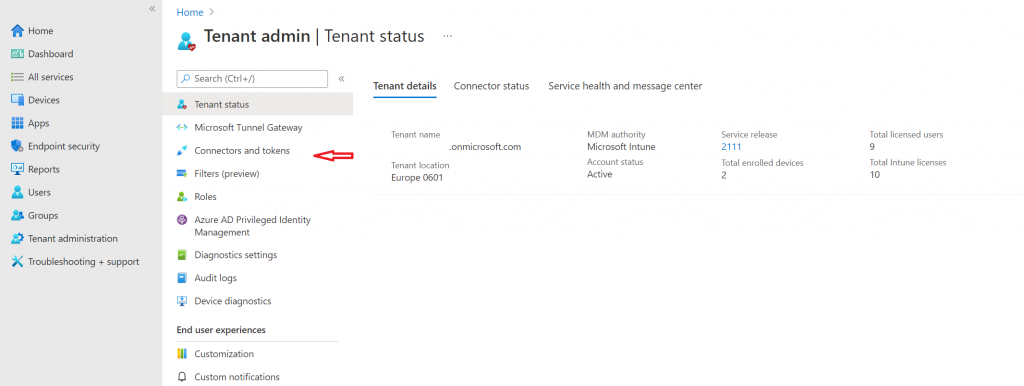
Click on Remote help and settings
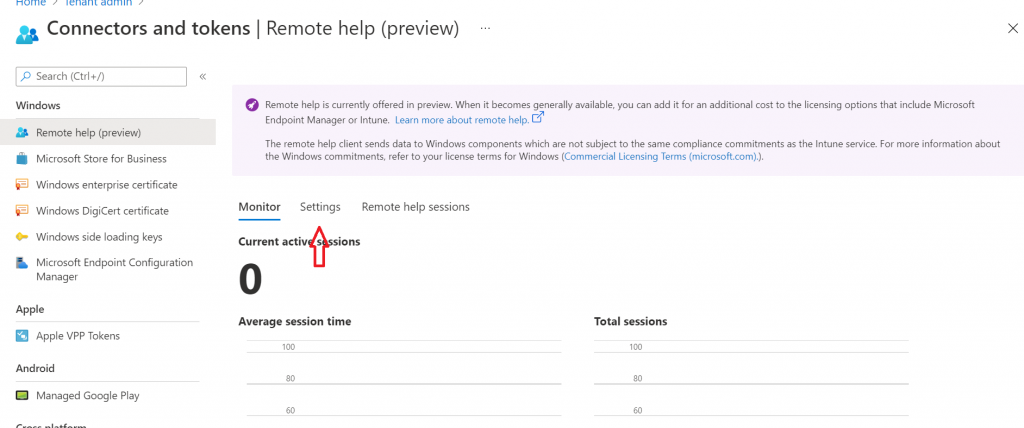
On the setting page click set Enable remote help to enabled. Because in this situation we only want to enable remote help on enrolled devices leaf allow remote help to unenrolled devices on Not allowed

Click on Save
Create a remote assistant role
Go to Tenant admin and click Roles
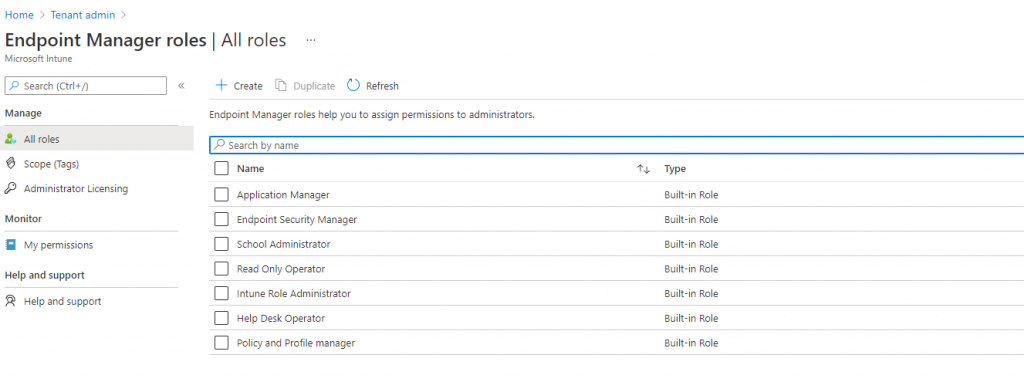
Click on Create and give in an name like Remote Assistant
at the permissions go to Remote help app there are 3 possible rights
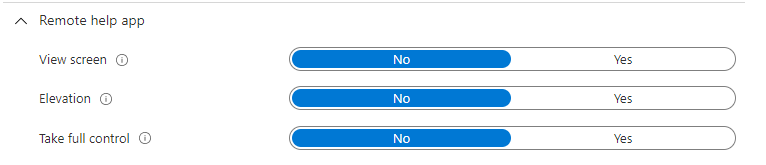
View screen: View screen allows the helper to view the sharer’s device when remote help is enabled
Elevation: Elevation allows the helper to enter UAC credentials when prompted on the sharer’s device when remote help is enabled. Enabling elevation also allows the helper to view and control the sharer’s device when the sharer grants the helper access.
Take full control: Take full control allows the helper to view and control the sharer’s device when remote help is enabled.
Microsoft gave us an important warning:
Important ! When a remote help session ends where a helper that has the Elevation permission set to Yes also uses Full control, the sharer is automatically signed out of their device. Therefore, it is important for helpers who are granted these permissions to understand the impact this action can have. The sharer should plan to save any active work to prevent a loss of unsaved work.
For now we the role the following assignment View screen and Elevation
Click Next, Next and Create now we created a custom Intune role

Create a group to assign this new Role to and assign it to a user and set it to all devices.
Install remote assist
There are 2 possibility’s to install the remote assistant.
Ask a user to install the remote assistant from https://aka.ms/downloadremotehelp or create a .intunewin file. To install it through Intune is preferred offcource 😉
Remote Assist a user
In the previous steps we created the requirements for remote assisting a user on there workplace, in the next step we will go into how we can remote assist a user.
Go to endpoint manager link, go to Devices and at the overview tab click on the 3 dots
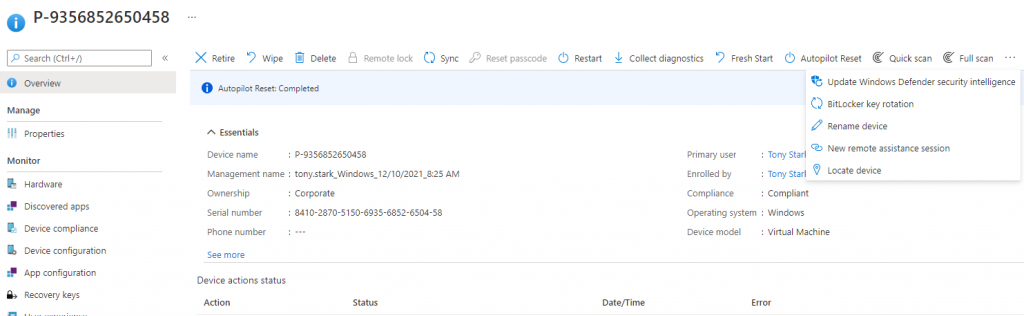
Click on New remote assistance session
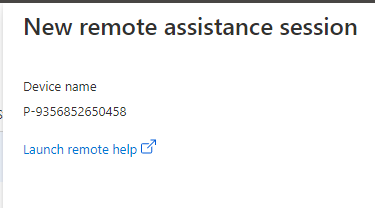
Click on Launch remote help
Click on open
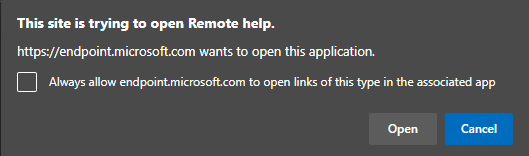
Remote help will open Check if the user is the user with the assigned role to it otherwise click on Sign in with a different account
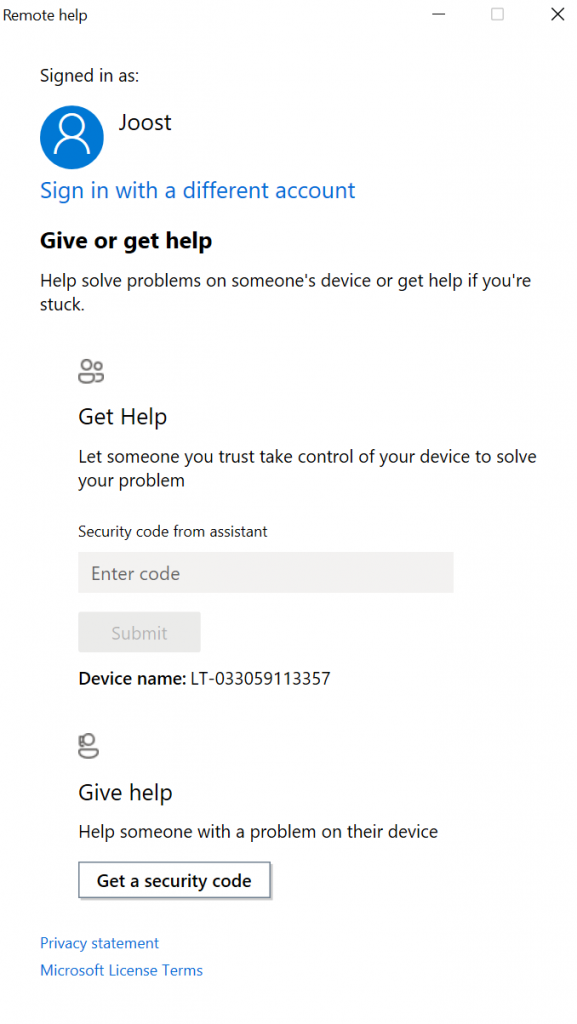
Click on Get a security code on the Support side device to create the code to give to the user who needs remote help.
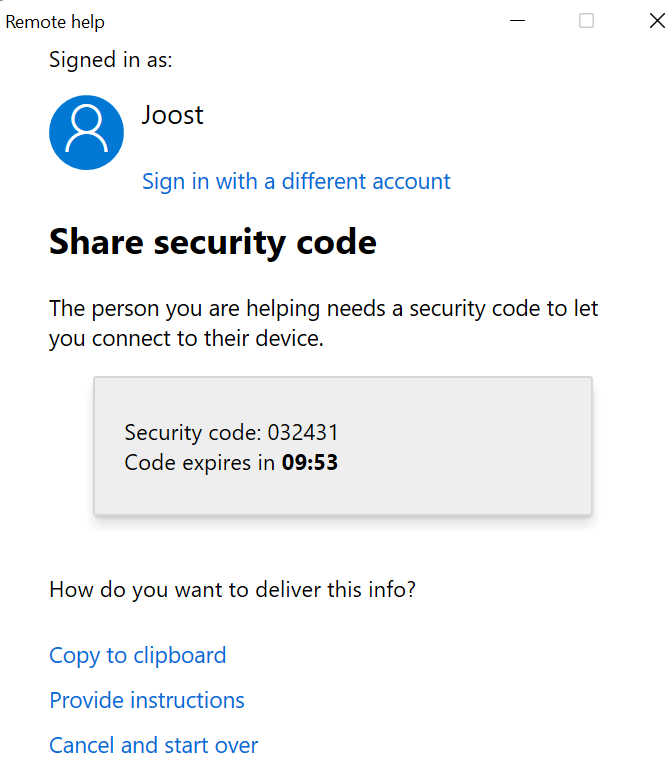
On the frontline workers device fill in the Security code and click submit
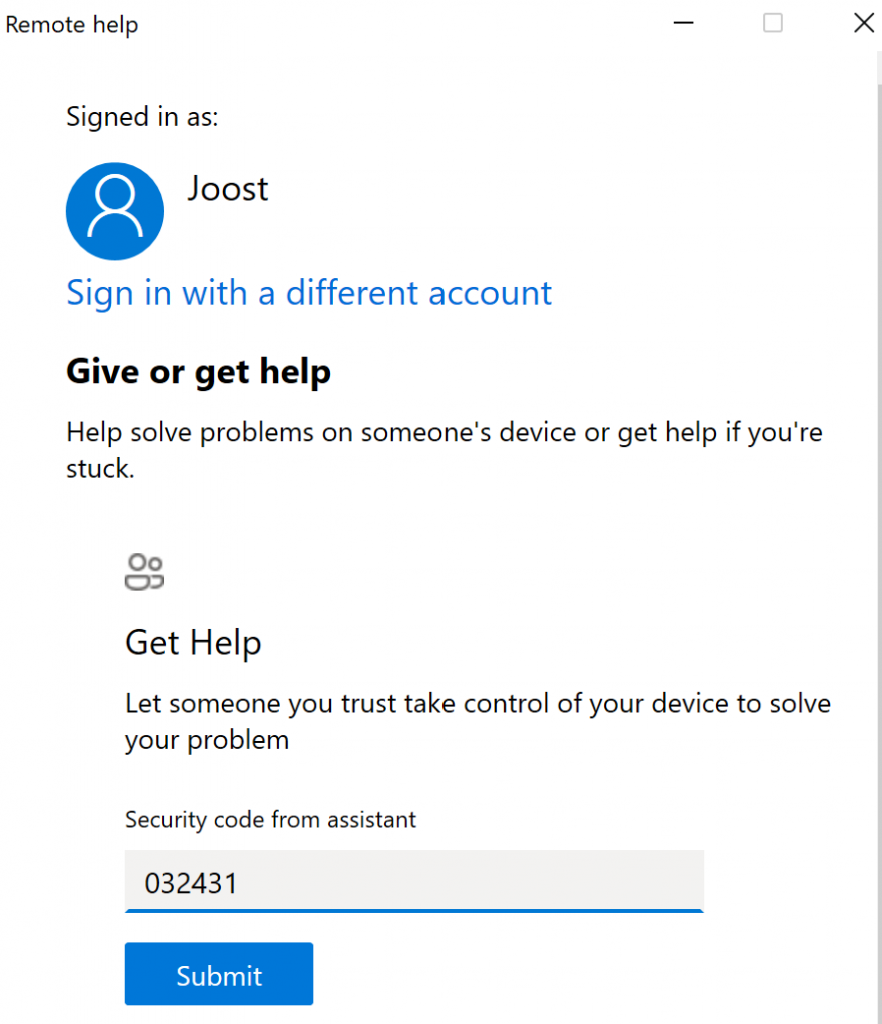
Now the Support device it will connect to the front line worker and will ask to Take full Control or View Screen, choose 1 of you’re liking.
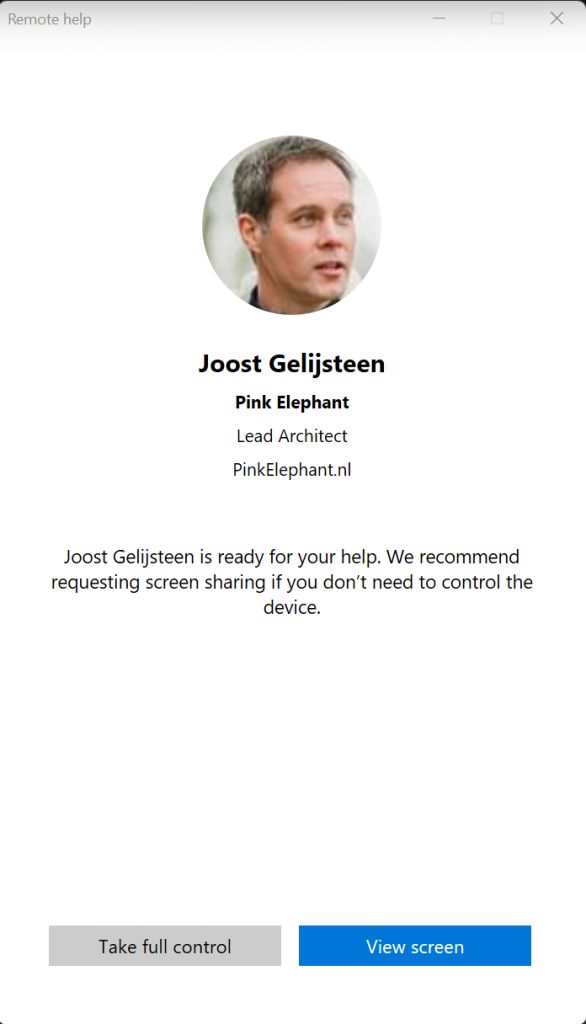
It is now connected.
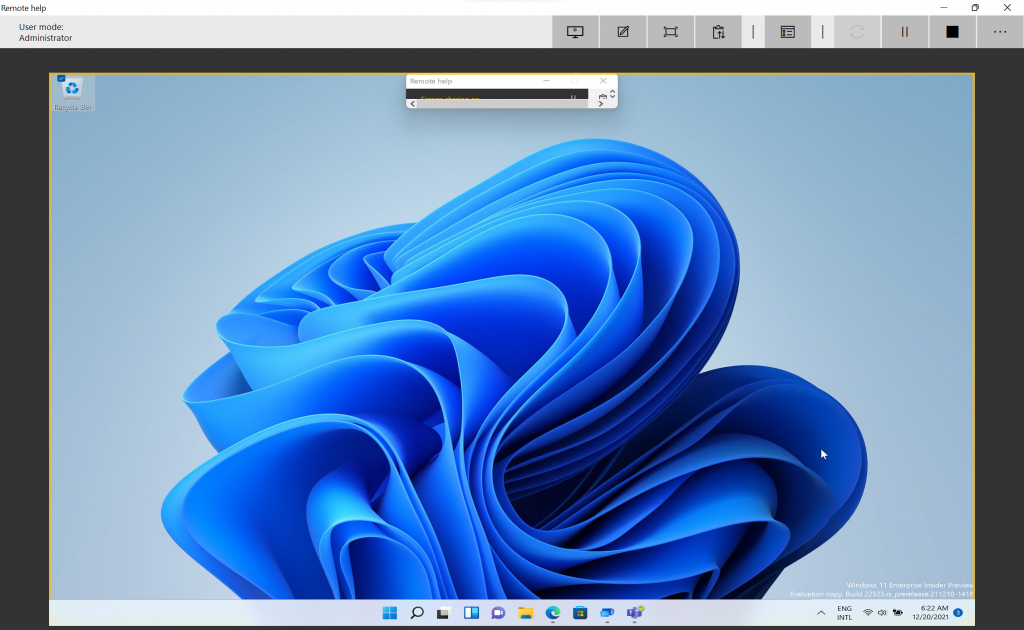
Auditing
For auditing purposes an troubleshooting Microsoft made it possible to have a look at Remote help sessions.
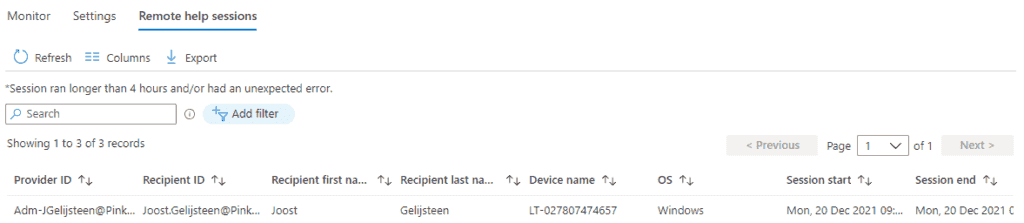
Go to Tenant Administration and click on Connectors and tokens (check if the tenant has minimal service release 2111, in 2212 it is made available to start remote assist from admin center in Intune)
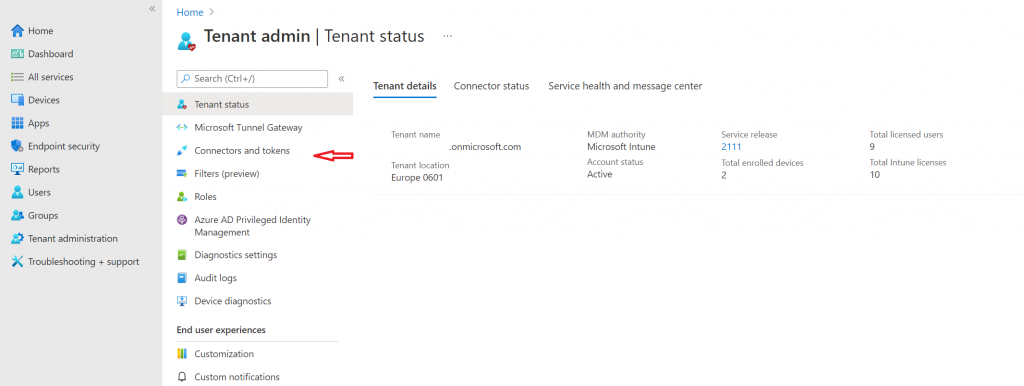
Click on Remote help and Remote help sessions
