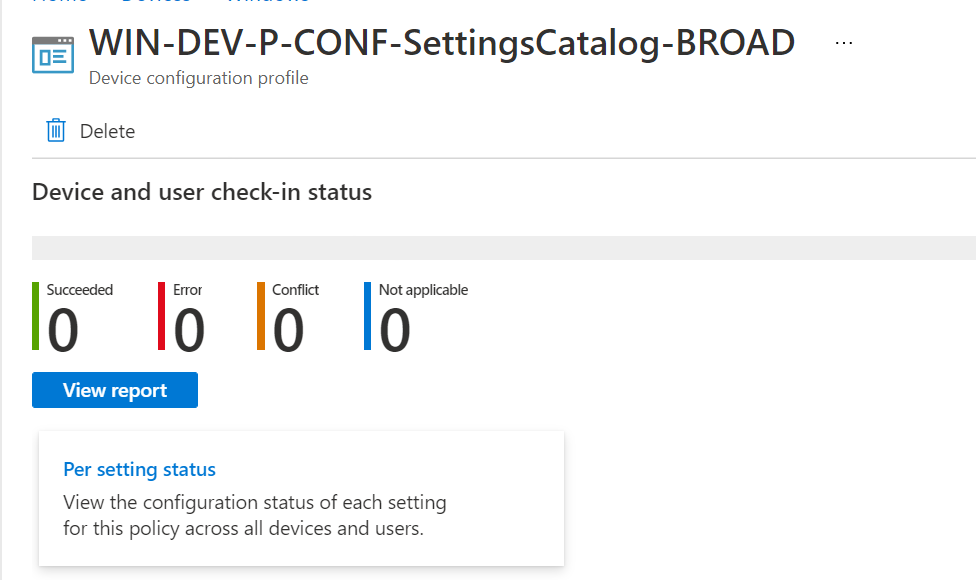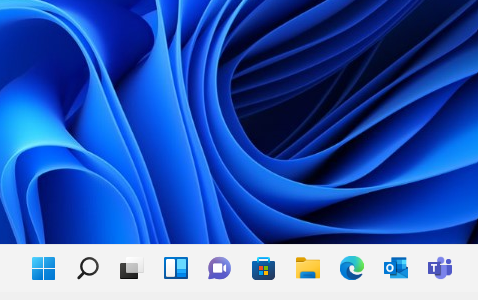In Windows 11 there is an icon available for Chat, in enterprise situations we’re getting questions about what it does and if it can be disabled. Chat is a nice feature to connect outlook.com account for personal using chats with Teams. but enterprise companies will be using Microsoft Teams an could be a confusing. So to get rid of the chat icon the new way is with the service catalog, this feature is still in preview but Microsoft is pushing all the setting to this new way of working.
Note!
- Public preview features for Microsoft Endpoint Manager are fully supported by Microsoft. For more information, see Public preview in Microsoft Intune.
- To enable or disable filters for your tenant, your account must have have the Intune Service Administrator (also known as Intune Administrator) permission .
- You can disable the Filters (preview) feature by setting it back to Off. To turn off this feature, you must remove any filter assignments, and then delete all the filters you created.
The old fashioned way of disabling the chat icon
With a custom OMA-URI we could do the trick to remove the chat icon. Below is the how-to
Go to the endpoint manager portal link
Go to Devices, Windows, Configuration profiles.
Click on + Create profile
Choose:
- Platform: Windows 10 and later
- Profile type: Templates
- Template name: Custom
Click on Create
Give in a Name and Description, click Next
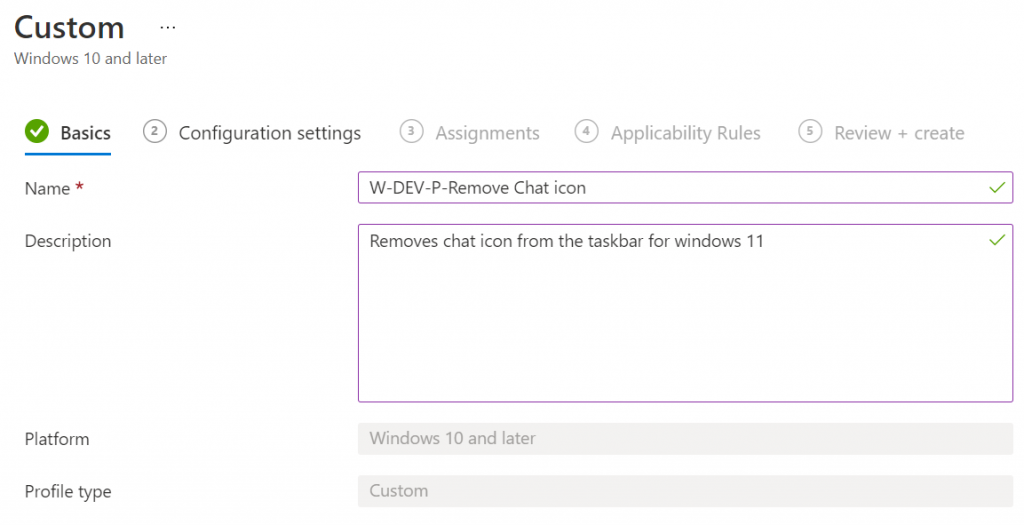
To create the custom OMA-URI click on Add
on the Microsoft site we can find the following options :

So the following fields needs to be filled:
- Name : Disable chat icon
- Description : OMA-URI to remove chat icon teams
- OMA-URI : ./Device/Vendor/MSFT/Policy/Config/Experience/ConfigureChatIcon
- Data type : integer
- Value : 3 (or 2)
Click on Save
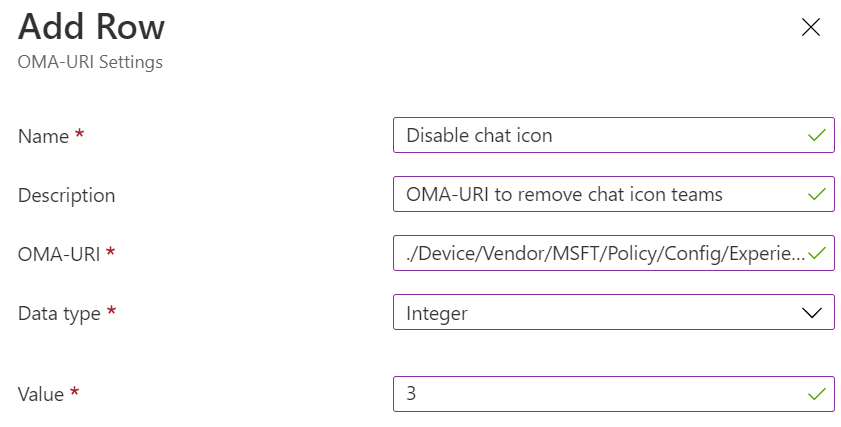
Click Next, include a Group and use the filter mode to set it only to Windows 11 (how to set filtering Use Filtering in Endpoint Manager (Intune) – Just about the Modern Workplace (joostgelijsteen.com))
Click Next and click Create.
The new and fancy way of working
Go to the endpoint manager portal link
Go to Devices, Windows, Configuration profiles.
Click on + Create profile
Choose:
- Platform: Windows 10 and later
- Profile type: Settings catalog
Click on Create
Give in a Name and Description, click Next
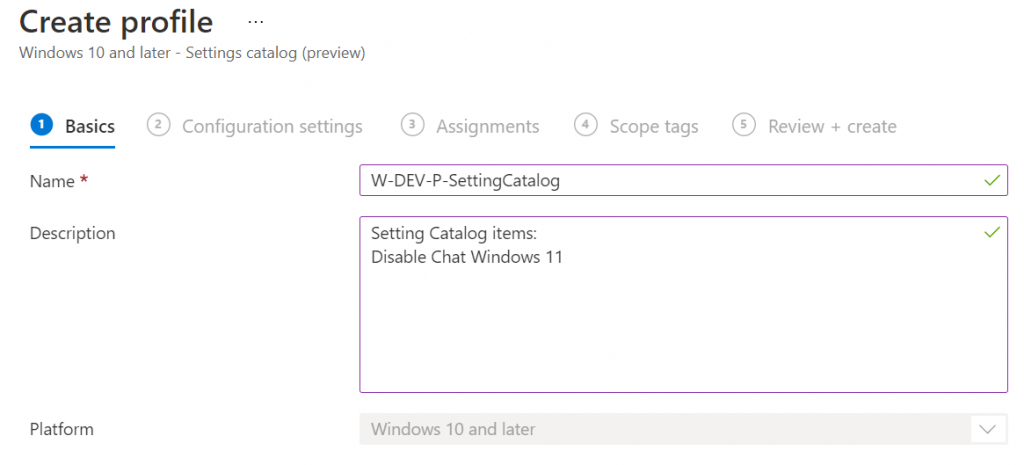
Click on + Add setting to browse or search the catalog

At the search field type Configure Chat Icon and click search
at Browse by category click on Experience and click on Configure Chat icon
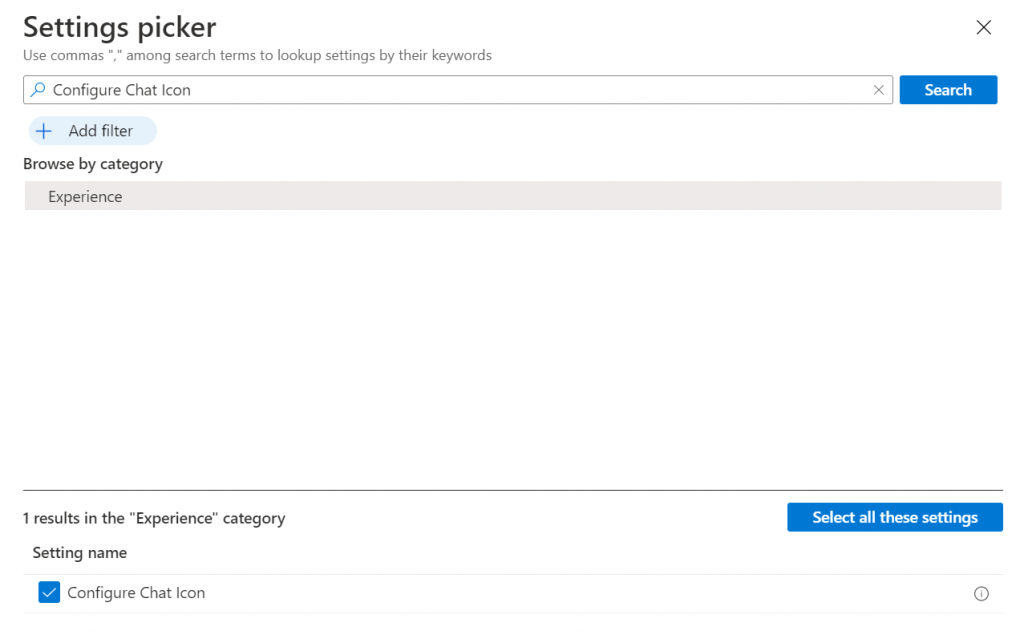
Close this screen
We can now choose the option Disabled to remove the icon and click Next
Click Next, include a Group and use the filter mode to set it only to Windows 11 (how to set filtering Use Filtering in Endpoint Manager (Intune) – Just about the Modern Workplace (joostgelijsteen.com))
Click Next and click Create.
In the profile we just created it possible to have a look at the report about this Profile setting.