For several reasons we want to create different update rings for Microsoft Edge update, which we can provide with Endpoint Manager. Therefore we have the possibility to create a Settings Catalog policy.
Microsoft Edge Channels
Microsoft created several channels for updating Microsoft edge, because you might want more control over how often your users get these new features. There are five different channels listed with every channel a other release date.
| Canary | Daily | Fast |
| Dev | Weekly | Development |
| Beta | 4 weeks | Validation for the company |
| Stable | 4 weeks | Broader environment installation |
| Extended stable | 8 weeks | Enterprise broad installation |
Deployment Rings
Within the Modern Workplace environments we provide to our customers, we have the concept of Deployment Rings. These deployment rings define the order in which we will deploy updates to the environment. Currently 3 deployment rings are defined
• Update Ring 1
• Update Ring 2
• Update Ring 3 (contains everyone except ring 1 & 2)
Let’s take the installation of Windows Updates as an example, these use the deployment rings (which align with MS best practices).
- Update Ring 1 receives both the monthly quality and yearly feature updates provided by Microsoft on the day that they are released
- Update Ring 2 receives the quality update after 3 days and the feature update after 7 days
- Update Ring 3 receives the quality update after 7 days and the feature update after 14 days
But also rollout of other new functionality, will be done using this new update ring mechanism
Edge update channels
Because of recent issues we had with several customers, we have chosen to use 2 channels for this:
- Stable channel for Ring 1 and Ring 2
- Extended stable for our Ring 3 users
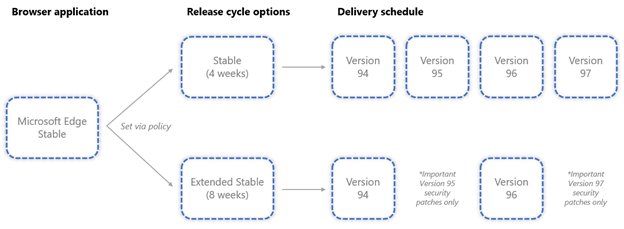
I will go into the configuration of these settings in the following bit. You can choose the channels to you’re liking.
Configure Edge update rings
To configure the edge update rings we have to go to the Endpoint Manager
Here we have to go to Devices | Configuration profiles.
Click on + Create profile, Choose Platform and Profile type like below and click Create
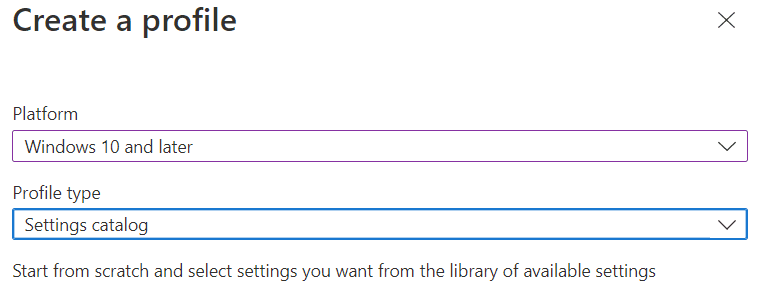
Fill in name, description and click Next
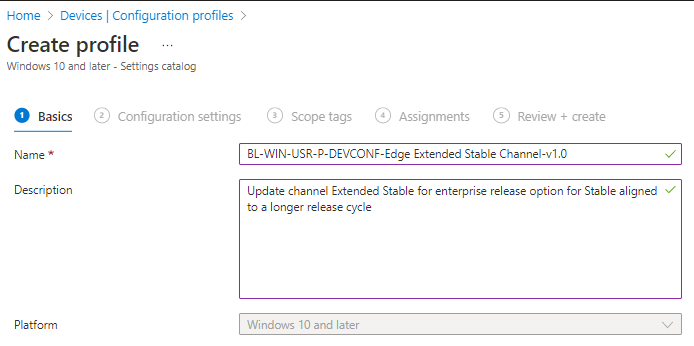
because we have chosen the Settings catalog as profile we go ahead with the settings like other blogs before. Click on + Add settings
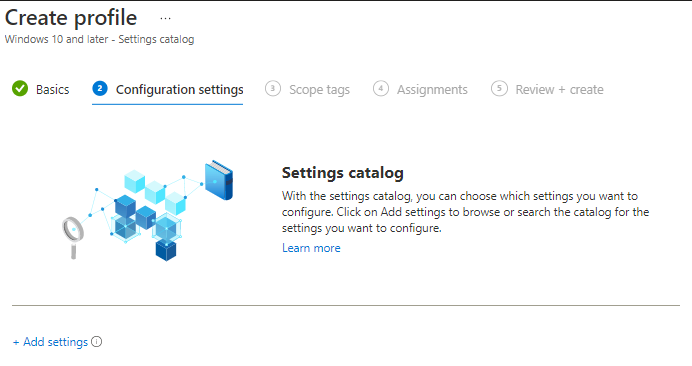
Search for Target Channel override. Now we have the possibility to set the right channel option in this case we created the Edge extended stable channel setting
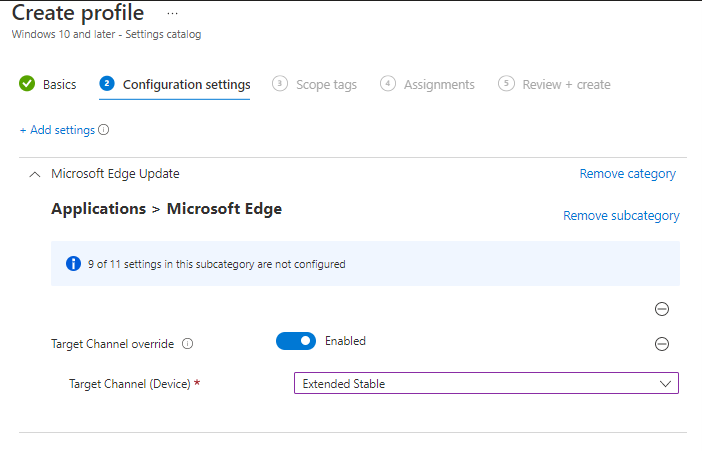
Click Next and set the right Update ring 3 group to this setting
Repeat the step but use the Stable channel for this.
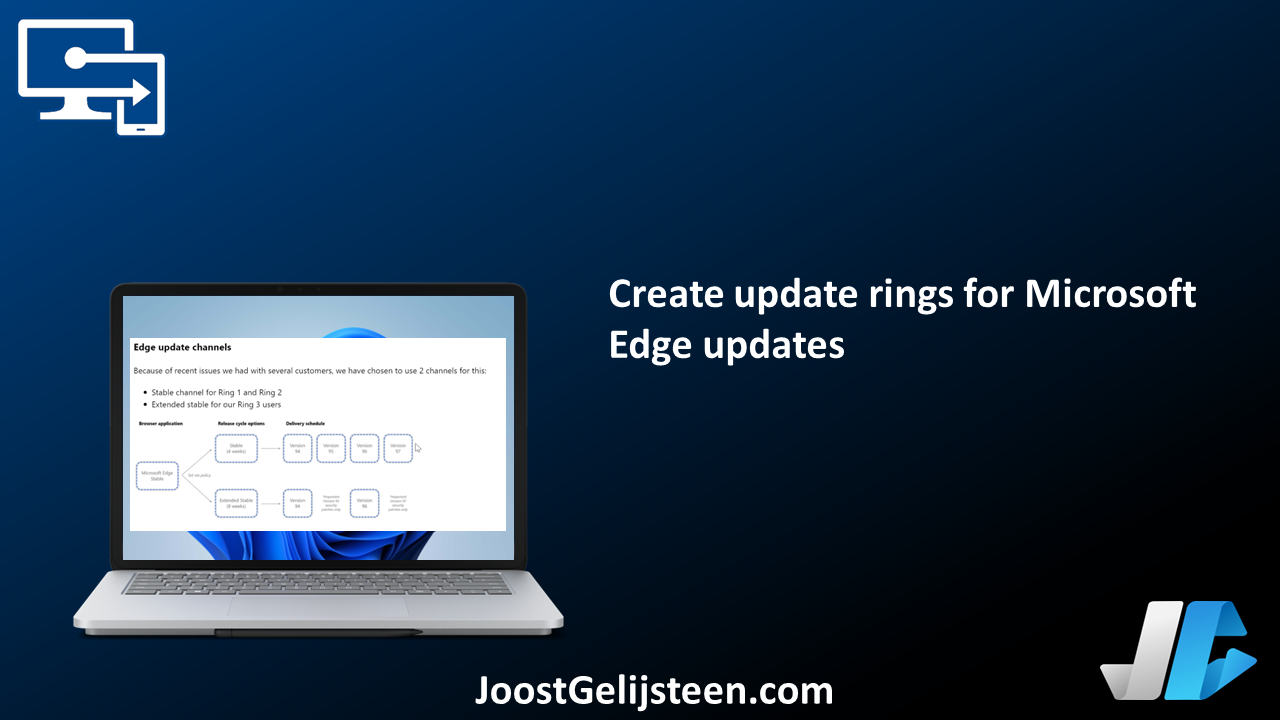
[…] Create update rings for Microsoft Edge updates […]
[…] How to configure this can be found here […]