Managed devices with Intune will not get the Windows 11 Upgrade by itself, therefore you can create a Windows Feature Deployment profile. In the next steps we will be creating the deployment profile.
Requirements:
- User with sufficient rights
- Intune url (https://endpoint.microsoft.com/)
- Dynamic Device group.
- Deployment profile
Create a Dynamic Device group
For testing purposes we want to create a Dynamic device group in my case only a specific model type. in a command prompt type the following line wmic computersystem get model
result:

Log on to the Intune portal and go to Groups and click New Group
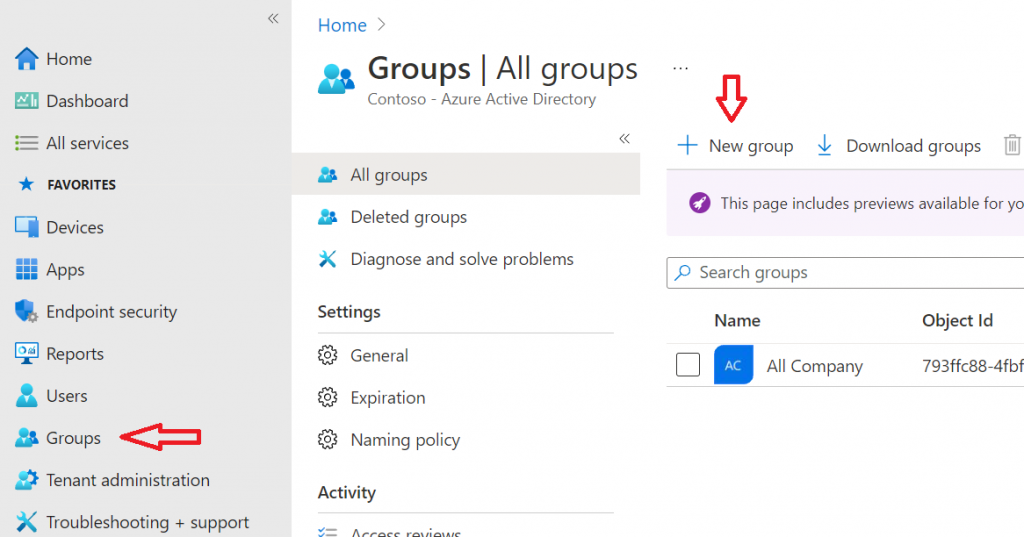
Enter and Set:
- Set to Security
- Enter group name
- Enter description
- Set Membership Type to Dynamic Device
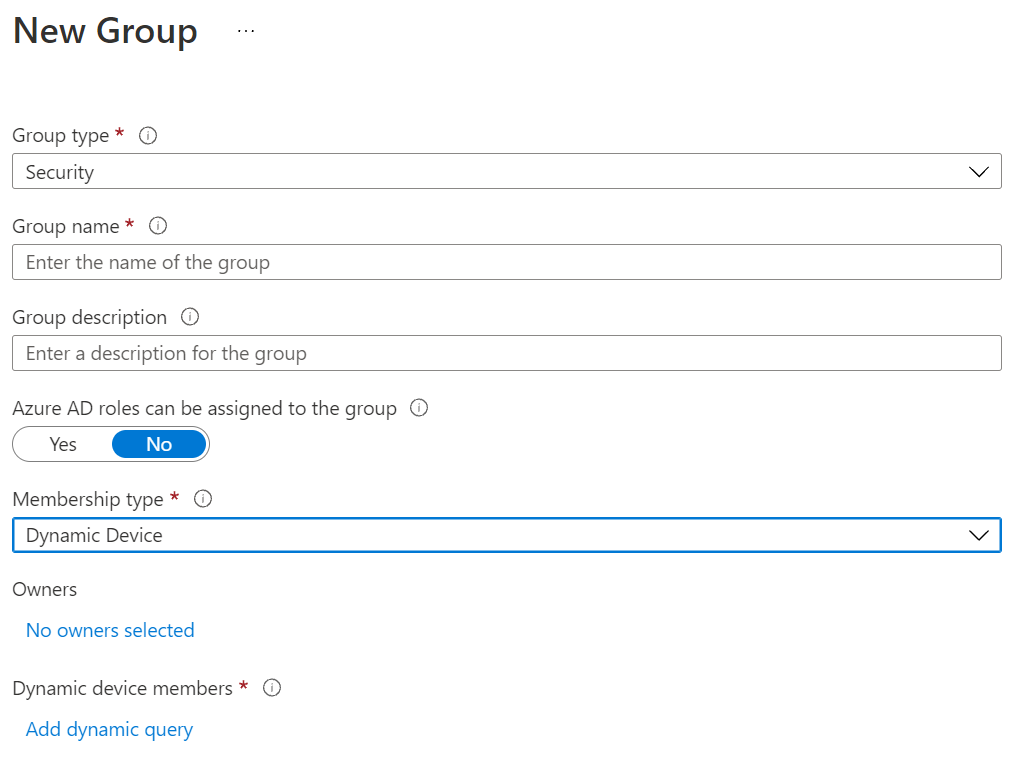
Click on Add dynamic query and click on Edit

Add the following rule syntax :
|
1 |
(device.deviceModel -eq "Your device model") |
Click OK, Save and Create. The Dynamic device group is now created and you will be able to check whether the devices are members of this group.
Create Deployment Profile
Go to the following url Devices – Microsoft Endpoint Manager admin center or Devices – Windows -Feature updates for Windows 10 and later (Preview).

Click on Create profile
- fill Name
- Choose Feature Update to deploy to Windows 11
- Click Next
- Set Assignment to the just created Dynamic Group
- Click Next
- Click Create
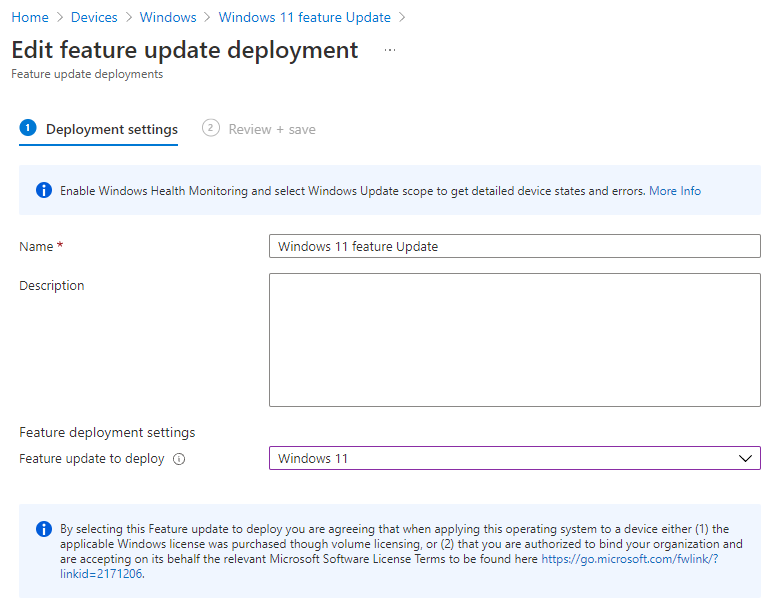
Your test devices will be ready to update to Windows 11